- Published on
Exploring the OpenAI Platform Dashboard - Features and Capabilities
- Authors

- Name
- Jai
- @jkntji
In this tutorial, we will learn about the OpenAI Platform Dashboard's features and capabilities.
The OpenAI Dashboard can be used to create Assistant Chatbots. Check out this guide to get started from the beginning.
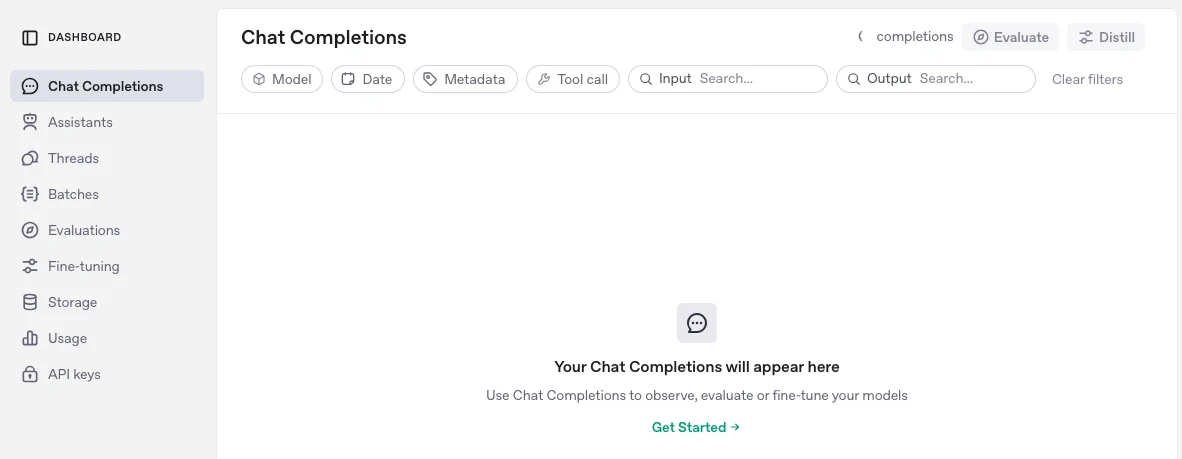
Key Features of the OpenAI Platform Dashboard
1. Chat Completions
Chat completions in the OpenAI platform dashboard refer to the functionality that allows users to generate and manage conversational responses using the OpenAI API. This feature is part of the broader Chat Completions API, which is designed to facilitate interactive dialogues between users and AI models.
Note: This tab is for debugging raw Chat Completions API requests. It is not for the OpenAI Assistant API, which is a different service with its own logging system (threads).
2. Assistant Management
The Assistant tab in the OpenAI platform dashboard serves as a central hub for creating, managing, and customizing AI assistants.
- Create and Edit OpenAI Assistants: Users can initiate the creation of new assistants by clicking the "Create" button. This process involves defining the assistant's name, purpose, and initial instructions to guide its behavior.
- Upload Files: The Assistant tab allows users to upload files that provide context or reference material for the assistant. This can enhance the assistant's ability to generate relevant responses based on specific data or information provided in these files
- Manage Settings: Users can tweak various settings related to their assistants, including adjusting instructions, refining capabilities, and monitoring performance metrics. This ensures that the assistant aligns with specific business needs or user requirements
- Testing and Interaction: While the Assistant tab is primarily for management, it integrates with other sections like the Playground, where users can interact with their assistants in real-time. This allows for immediate testing of responses and behavior adjustments without needing extensive coding
- Predictable Dialogs Integration: Assistants created in this tab can be accessed via Predictable dialogs. Each assistant is tied to API keys, ensuring secure access and management of permissions related to each assistant
3. Threads
The Threads tab in the OpenAI platform dashboard serves as a management interface for users to view the conversation threads created through the OpenAI Assistants API. All conversations using the Predictable Dialogs widget can be viewed both on the predictable dialogs app as well as in this tab.
4. Batches
The Batches tab in the OpenAI platform dashboard is designed to facilitate the management and execution of batch processing jobs using the OpenAI Batch API.
- Batch Processing: The Batches tab allows users to send groups of requests asynchronously, which is particularly useful for tasks that do not require immediate responses. This can include running evaluations, classifying large datasets, and embedding content repositories
- Cost Efficiency: Utilizing the Batch API can result in cost savings of up to 50% compared to standard synchronous API calls, making it a more economical choice for processing large volumes of requests
Note: The Batches tab is not relevant for the Assistant API. The Assistant API is an interactive, stateful system that maintains memory across user sessions, whereas batches are designed for one-off, stateless tasks processed in bulk.
5. Evaluations
The Evaluations tab in the OpenAI platform dashboard is used to assess and compare the performance of different model versions or prompts systematically. It helps you:
- Run predefined or custom test cases on prompts.
- Compare model responses for consistency and accuracy.
- Benchmark different model versions or settings.
- Automate evaluation processes for large-scale testing.
It's useful for fine-tuning, prompt engineering, and tracking improvements in AI-generated outputs.
Note: The evaluations tab is not directly relevant for the Assistant API, unless you're testing and refining your assistant's responses against predefined criteria. If you're building a custom AI workflow and need to benchmark responses, you might find it useful to create evaluations based on expected outputs. Otherwise, it’s more useful for fine-tuning and prompt engineering assessments.
6. Fine tuning
The Fine-tuning tab in the OpenAI platform dashboard is for creating, managing, and deploying custom fine-tuned models. It allows you to:
- Upload training data (formatted in JSONL).
- Train a custom model based on OpenAI’s base models (e.g., GPT-4, GPT-3.5).
- Monitor training progress and view logs.
- Deploy and use fine-tuned models via the API.
- Track performance and costs associated with fine-tuning.
Fine-tuning helps tailor a model’s responses to specific needs, improving accuracy and relevance for particular use cases.
Note: The fine tuning tab is not directly relevant for the Assistant API. The Assistants API is designed to work with function calling, file handling, and persistent threads, and it uses pre-trained models. If you need a more specialized model for your assistant, like one trained on domain or company-specific knowledge, you could fine-tune a model and then integrate it with the Assistants API. For most use cases, fine-tuning isn't necessary because you can achieve customization via:
- System Instructions – Set behavior and personality.
- Retrieval (RAG) – Use file-based retrieval for dynamic responses.
- Function Calling – Extend capabilities with tools and APIs.
7. Storage
The Storage tab in the OpenAI platform dashboard is used for managing file storage.
Key Functions:
- Assistants API files – Store and retrieve files for OpenAI's Assistants API.
- Fine-tuning datasets – Upload, view, and manage files used for training custom models.
- Other API file needs – Store files for use with endpoints like embeddings or document processing.
8. Usage Dashboard
- API Usage Tracking: Users can view their API usage over current and past billing cycles. The dashboard provides two main views: Cost and Activity.
- Cost View: Displays daily costs, monthly spending, and credit grants.
- Activity View: Allows users to see usage metrics broken down by specific API keys, teams, or projects. Users can also export up to 60 days of data[1].
- Real-Time Monitoring: Users can access real-time data on API activity through the Usage API, which provides programmatic access to organization-wide activity and spending data.
- Users can view past invoices and monitor their billing history directly from the dashboard.
This OpenAI Article explain in more detail on how to understand your API usage
9. API Key Management
Users can create and manage multiple API keys, each of which can have tracking enabled for detailed usage statistics. This is particularly useful for organizations that want to monitor usage at a more granular level.
Playground Access
The Playground feature enables users to interact with models directly without coding. It allows for quick testing and refining of assistant behaviors through input queries and response evaluation.