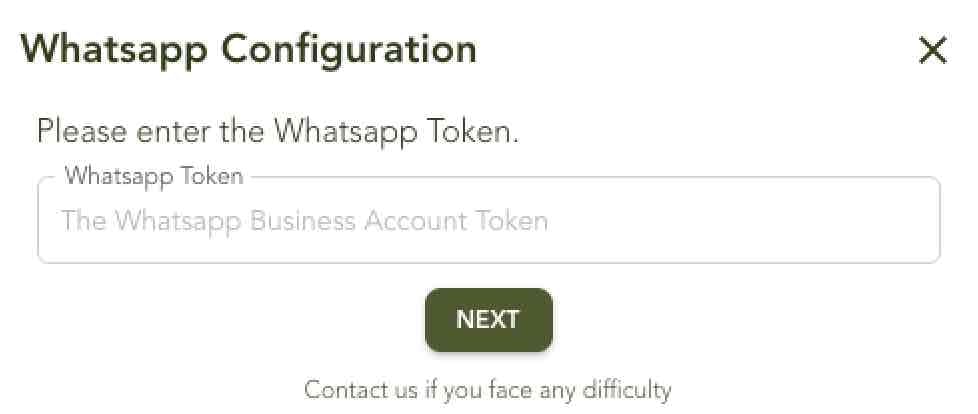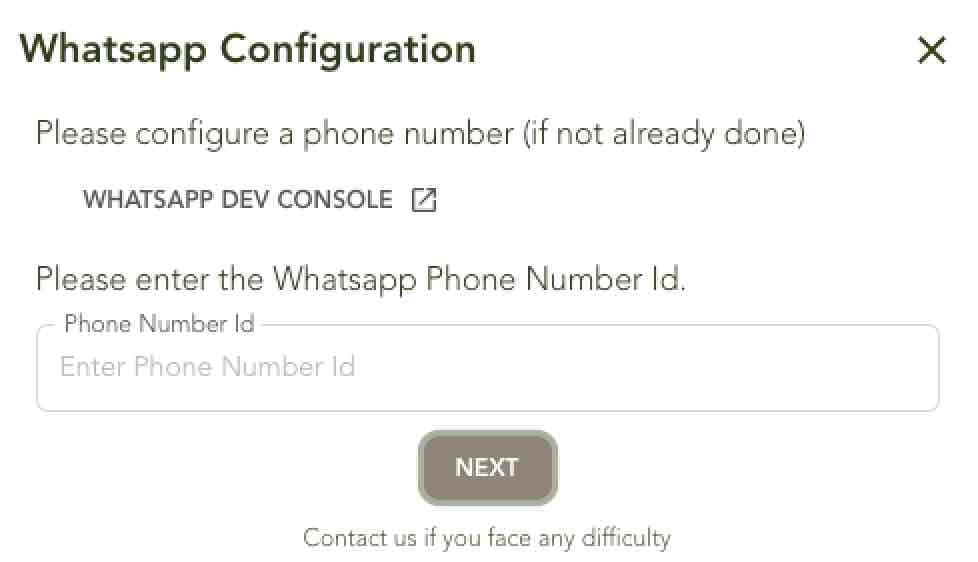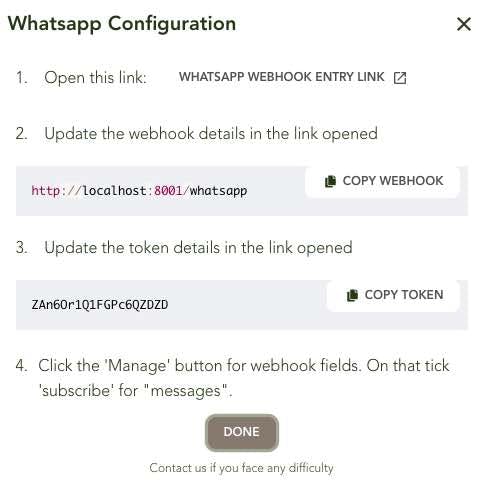Add OpenAI Assistants to Your Website or WhatsApp
For Whatsapp, Websites and Apps
We at predictable dialogs are building user centric AI tools and solutions to embed AI into websites & apps and to connect AI to WhatsApp. Using our platform not only can you connect your openAI assistant to your Website/WhatsApp but can also orchestrate multiple assistants. In this post we will look at only connecting an assistant to your Website/WhatsApp.
Add OpenAI Assistants to Your Website:
This will be a two step process of generating the JS needed to embed to your website and installing it to your website.
Generate JS to embed on Your Website:
Once you've created your OpenAI assistant, the next step is to bring it to life on your digital platforms. The Predictable Dialogs app simplifies this process, whether you're targeting your website or aiming for a presence on WhatsApp.
To embed your OpenAI Assistant on your website, follow these steps:
Login to predictable dialogs: Go to create agents and click on the first option i.e. “Open AI Assistant (Web & WhatsApp)”.
Input OpenAI API Key: Enter your openAI API Key, in the input given. Your API keys are encrypted and stored securely.
Input OpenAI Assistant Id: And the final step is to enter your OpenAI assistant Id, in the next input window.
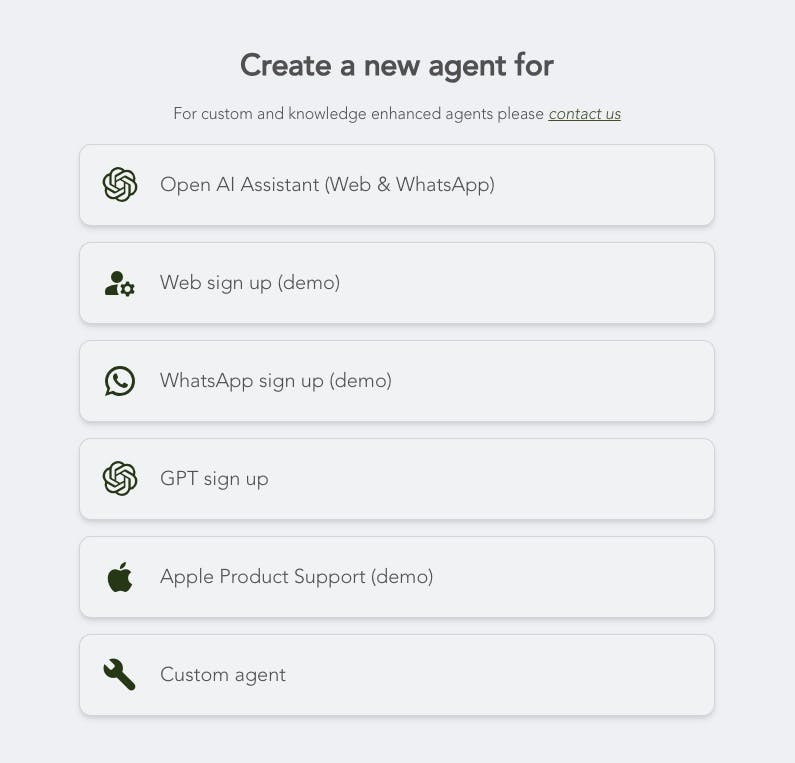
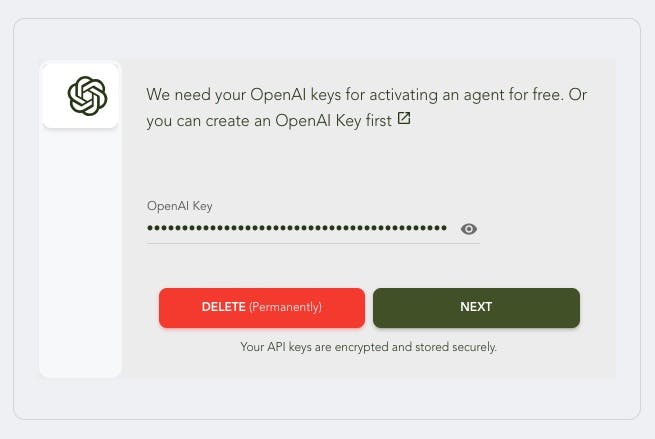
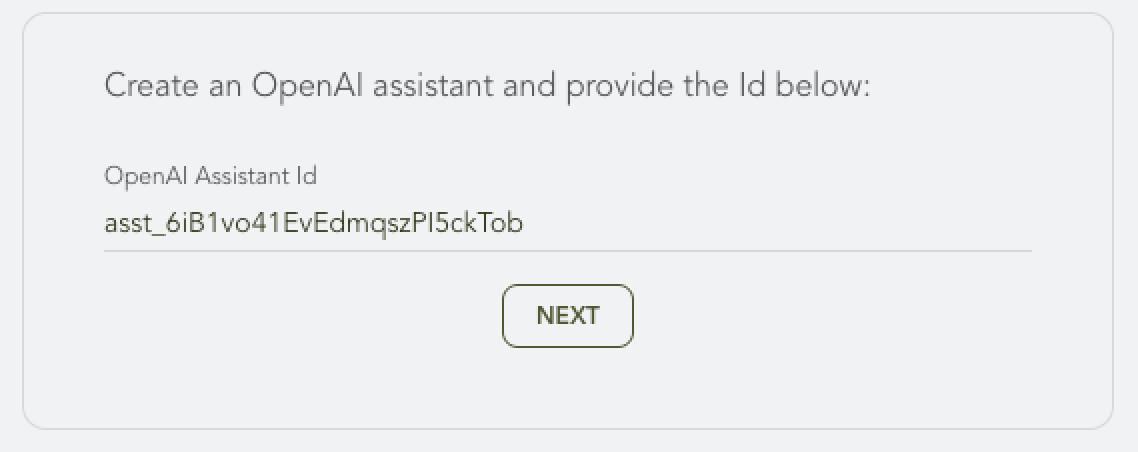
Embed on Your Website:
Predictable Dialogs would now have generated an embeddable JavaScript (JS) code. You can now embed your assistant to your website by placing the JS/HTML code in the script tag of your websites html.
If you want to do this later, you can come back any time to this agent and click the "Install" on the navbar to get the embeddable JavaScript (JS) code.
Integrating Your OpenAI Assistant with your WhatsApp Business Account
Connecting the assistant to WhatsApp needs three more steps after you click “Add to WhatsApp”.
Enter WhatsApp Token: You need to enter your WhatsApp Token. You can fetch your whatsApp token from your WhatsApp business console.
Enter WhatsApp PhoneId: After which you would need to enter your PhoneId, for your ease to fetch your phoneId, just click the link on top of the input. This will open the meta website and you would be able to copy the phoneId from their.
Update WhatsApp (meta) console: The last step is to enter the Webhook and Token generated into the WhatsApp/Meta console. Just click the link provided on top of the input, this will open the meta console in which the webhook url and token need to be entered. You could copy and paste the url and token into the meta console and save it.