OpenAI File Search
This guide covers the specific steps for setting up file search with OpenAI. For an overview of file search concepts, document preparation, and best practices, see our How File Search Works guide →.
When you use the OpenAI provider, you have direct control over:
- Vector Store Management: Upload and manage files through Predictable Dialogs
- Chunk Configuration: Control chunk size, overlap settings
- Search Settings: Adjust the number of chunks returned for each query
Configuring File Search
From the Agents Page (During Setup)
After creating and adding an OpenAI resource, you'll see an alert with an option to add files:
- Click the Add Files button in the alert
- This opens the file upload modal (see "Upload Process" below)
From the AI Resources Page
- Navigate to AI Resources from the main menu
- Select your OpenAI resource
- Scroll to the Tools section at the bottom
- Toggle File Search to Enabled
- Click the + Store button that appears
- This opens the file upload modal
Upload Process
File Upload Modal
The file upload modal provides a streamlined interface for attaching files to your AI resource:
- Select API Key: At the top, you'll see which OpenAI key will be used:
- Default: Your default OpenAI key if set
- Resource-specific: The key assigned to this AI resource
- Click Change to select a different key
-
Choose Files:
- Drag and drop files into the modal
- Or click Select to browse for files
- Supported formats: PDF, TXT, DOCX, and more
-
Advanced Options (Optional):
- Chunk Size: Default 800 tokens (how large each text chunk should be)
- Chunk Overlap: Default 400 tokens (overlap between chunks for context)
Click to expand Advanced options to adjust chunk settings:
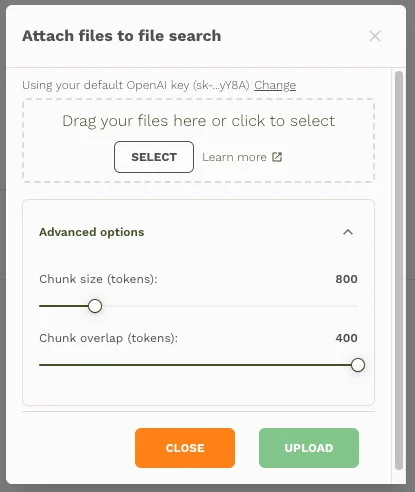
- Upload: Click Upload to create the vector store and process files
API Key Selection
If you need to choose a different API key:
- Click Change next to the displayed key
- Options available:
- Use default key (if you have one set)
- Use resource key (the key assigned to this AI resource)
- Add or select key - Choose from existing keys or add a new one
Processing Status
After upload:
- Files are immediately uploaded to the OpenAI vector store
- Processing takes a few seconds to minutes depending on file size
- You can close the modal during processing - it will continue in the background
- Status updates appear in the modal while open
Managing Vector Stores
Vector Store Information
Once created, your vector store displays:
vs_687f46de92d48191b887d82c86384921 • Max Chunks: 10 • Chunk size: 800 tokens • Chunk Overlap: 400 tokens
Available Actions
The available actions for the vector store on the AI resource are:
- Update Files: Add new files or remove existing ones
- Settings (gear icon): Adjust max number of chunks returned (1-20)
- Delete: Remove the entire vector store
Max Chunks Setting
Control how many relevant chunks the AI receives for each search:
- Lower values (1-5): More focused, faster responses
- Higher values (10-20): More comprehensive context, potentially slower
Best Practices
File Preparation
- Use clear, well-structured documents
- Include relevant headings and sections
- Avoid duplicate content across files
Chunk Configuration
- Smaller chunks (400-600 tokens): Better for precise information
- Larger chunks (800-1200 tokens): Better for context and relationships
- Higher overlap (300-500 tokens): Ensures context isn't lost between chunks
Performance Tips
- Start with default settings (800/400 tokens)
- Adjust max chunks based on response quality
- Monitor costs - more chunks = more tokens used per query
Troubleshooting
Upload Fails: Check that your API key has sufficient permissions and credits
Search Not Working: Ensure file search is toggled ON and vector store shows as active
Poor Results: Try adjusting chunk size or uploading more relevant documents
Related Resources
- How File Search Works → - Learn about RAG concepts, document preparation, and optimization strategies
- Tools Overview → - Explore all available AI tool capabilities